Service Designer
Slurp is a single binary, slurp.exe, which can be run on Windows or other systems, and does not need to be installed as such. It can also be run with ‘java -jar slurp.exe’. When you run it, the Service Designer will be displayed to enable you to create, test, debug and deploy services. For a quick start, you can use the services available from the downloads page. Click Configuration>Import, and import all services from either XML file. For help at any time, just click menu File>Help.
In this example, the service will be calling itself directly and over the network. To make it available over the network, we need to assign it an endpoint by selecting menu Server>Configure and creating an endpoint name for the service, and enabling it. In our case, it’s going to be called using the name ‘remote’.
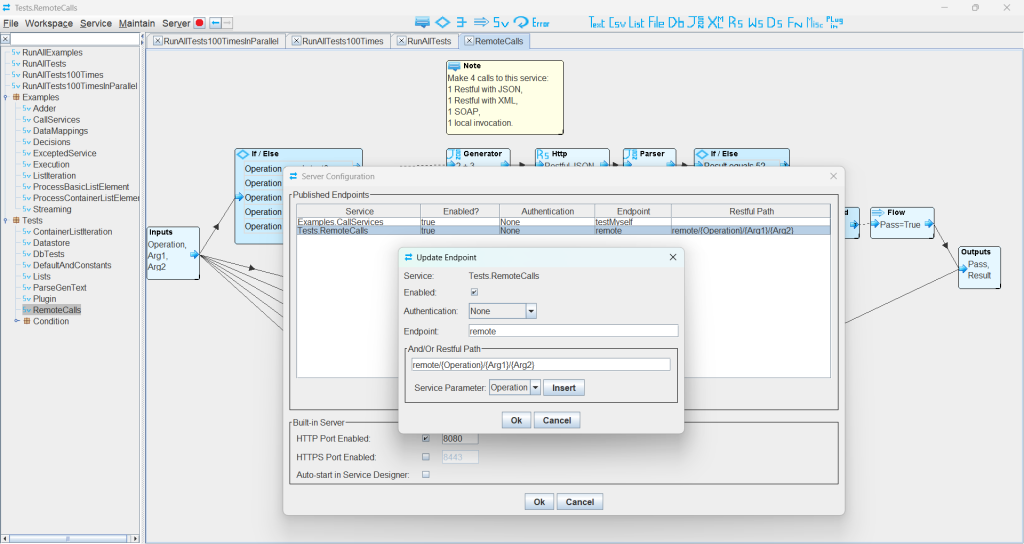
Testing with Service Designer
As the service will be making network calls to itself, we need to start the local webserver by clicking on the red button next to the Server menu (or Server>Start). Then right-click on the service and select ‘Run’. Enter the required service inputs (in our case we only need to set ‘Operation’ to ‘test’), then click ‘Run’ to execute the service and see its outputs.
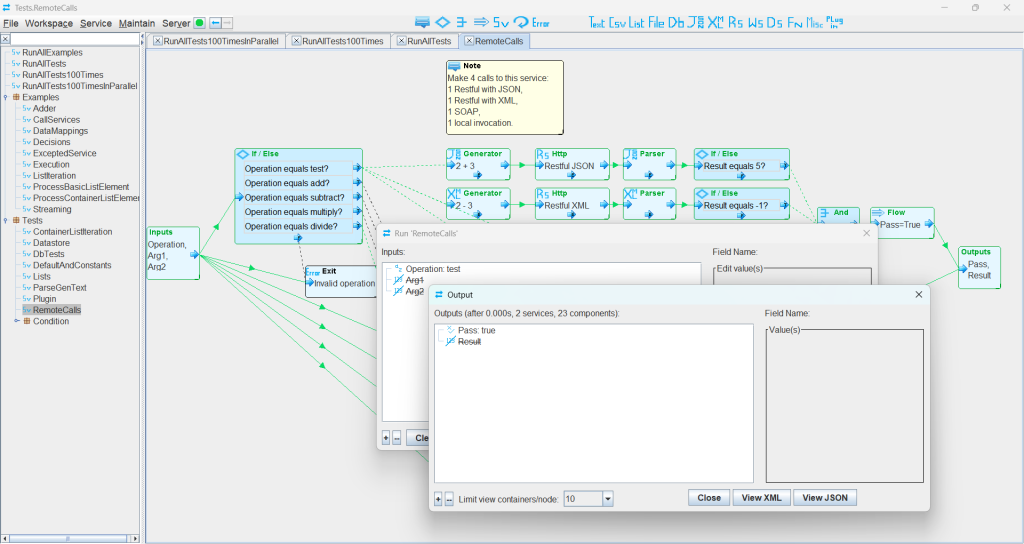
Debugging with Service Designer
This time, right-click on the service and select ‘Run’ and then ‘Debug’. I have set a breakpoint on the component highlighted in red so service execution has stopped there because I clicked on the ‘Run to a breakpoint’ button (green triangle with red bar).

You can single-step through component executions, execute to a component or breakpoint and examine/modify component inputs and outputs. It gives a multi-threaded view of service executions, so you might have to select which service ‘Stoppage’ you are interested in before selecting the ‘Service Stack’, as multiple threads may have hit the same breakpoint.
Testing from a Browser
Invoke the service from a browser with http://localhost:8080/remote.json?Operation=multiply&Arg1=3&Arg2=5 (or http://localhost:8080/remote/multiply/3/5.json if you have also set the Restful path above), should display:
{“Pass”:true,”Result”:15}
Alternatively, for XML output, use the same URLs but replace .json with .xml, should display:
<root xmlns=”https://slurpdata.com/io”><Pass>true</Pass><Result>15</Result></root>
Structured input data is best passed to the service in the request body as either XML or JSON. To see the expected schema for the input/output, right-click your service Inputs/Outputs component and select ‘Generate’, then either ‘XSD for Service Input/Output’ or ‘JSON Schema for Service Input/Output’.
Alternatively, for SOAP invocations, get the WSDL for the service endpoints from http://localhost:8080?wsdl and call a service via Slurp’s webservice component (Ws) or another SOAP client of your choosing.